memberr Cashback
Cashback is Store Credit that is sent to a customer directly after a successful purchase has been made. The Cashback amount setting determines what percentage of the purchase value will be credited.
Example:
- 5% Cashback is set
- Customer completes a purchases for $100 in your store
- Customer receives $5 cashback in Store Credit after a successfull charge
Cashback Settings
You can use the memberr cashback settings to set the basic settings for your cashback program and Store Credit. Access your Cashback settings from within the memberr app by selecting Cashback -> Settings from the left hand side panel.
These settings only apply to Store Credit that user aquire through the Cashback feature after a successful purchase. Store Credit that are acquired through other means (like referrals, rewards for reviews, etc.) often have individual settings for amounts and expiry time.
Selecting the right Cashback settings
Selecting the right amount of Cashback can be tricky. The amount of Cashback you should offer depends on your business model and the type of customers you are targeting. The table below provides an overview of the different settings available.
Setting | Description |
|---|---|
| Status | When enabled, customers receive cashback with every puchase. |
| Amount | Determines what percentage of the purchase value will be credited as cashback. (Example 5% Cashback: Customer purchases for €100 - customer receives €5 cashback after successfull charge.) |
| Expires | Determines whether credited cashback expires after a certain period of time. If this option is activated, you can specify after how many days received Store Credit through cashback expires. Example: If the cashback is valid for 30 days, it expires after 30 days. When the credit expires, the customer can no longer use the credit for his next purchase. |
| Availability delay | Defines the amount of time lies between when a the Store Credit amount is credited to a customers account and when a customer can use the credit for his next purchase. |
Display Cashback on product pages
To increase your programs chance of success, it is important to display the Cashback amount on your product pages. This will allow customers to see the value of the Cashback and make informed decisions about which products to purchase. To add a notification to your product pages, open the product page in your store editor and place the memberr Cashback component on the page.
Transactions View
You can get a live view of all cashback transactions in the memberr app by selecting the Cashback -> Overview tab in the left hand side panel.
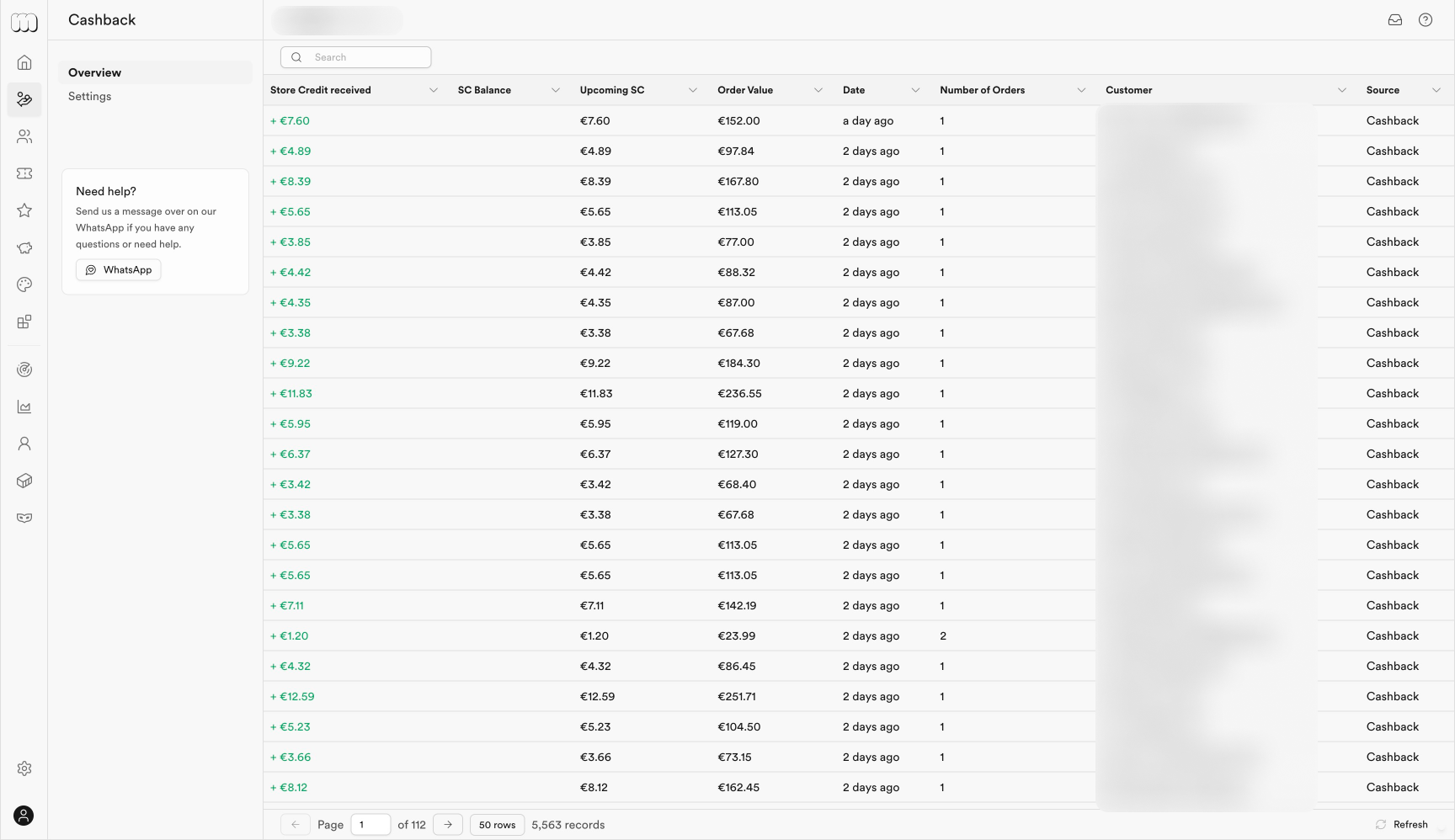
Column | Description |
|---|---|
| Store Credit received | The amount of Store Credit the customer has received. |
| SC Balance | The total amount of Store Credit the customer currently has and can potentially use. |
| Upcoming SC | The amount of Store Credit the customer has received but are are yet unavailable due to the available delay. |
| Order Value | The size of the purchase associated with the Store Credit transaction (usually only set for cashback transactions). |
| Date | The day the Store Credit transaction was made. |
| Number of Orders | The total amount of orders the customer has made including this transaction. |
| Customer | The uniqe identifier of the customer. |
| Source | A source label that identifies the source or type of the transaction. |